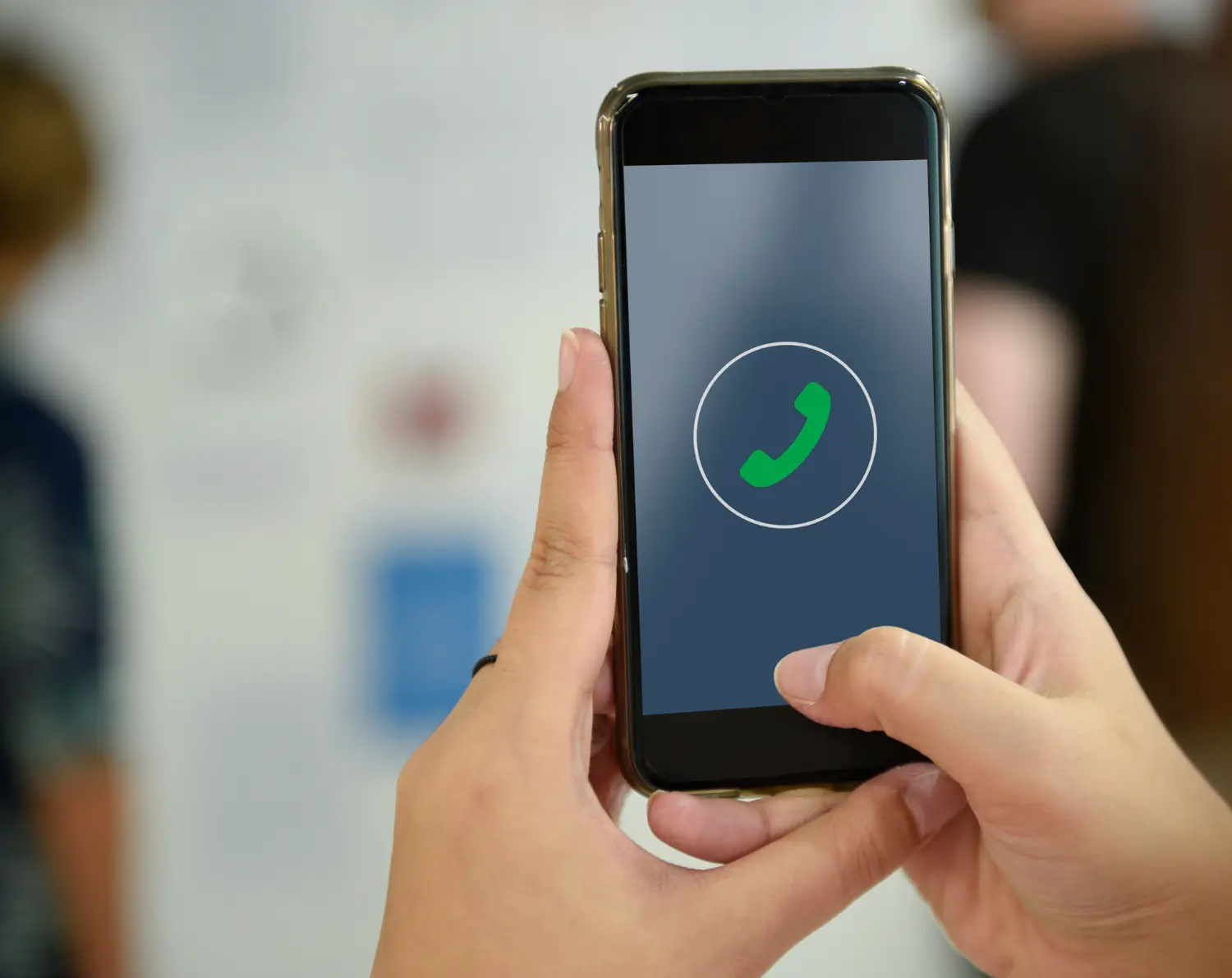WhatsApp has become one of the most popular messaging apps, with over 2 billion users worldwide. Its voice and video calling features provide a convenient way to stay in touch with friends and family. You may want to record important WhatsApp calls for personal or professional reasons. However, WhatsApp does not have a built-in call recording feature.
Luckily, there are several methods you can use to secretly record both regular and video WhatsApp calls on iOS and Android devices.
Why You Might Want to Record WhatsApp Calls
Here are some common reasons people want to record WhatsApp calls:
- To save special memories with loved ones.
- To keep records of important business calls.
- To have a backup if you need to review the details later.
- To share funny or meaningful conversations.
- To keep as evidence if problems occur during a call.
- To have a copy if you suspect illegal or inappropriate discussions.
- To store calls with those who have passed away.
Of course, you need permission from all parties on the call before recording. Be aware of local call recording laws as well. Overall, having a recording of vital WhatsApp calls provides useful documentation that the normal call history lacks.
How to Record WhatsApp Calls on iPhone
Unlike Android devices, iPhones do not allow third-party apps to record calls directly. However, iOS still offers a few hidden ways to capture WhatsApp calls:
Using the iPhone Voice Memos App
The built-in Voice Memos app can record any audio on your iPhone, including WhatsApp calls through the phone speaker:
- Start a WhatsApp call with a contact.
- Open the Voice Memos app and tap the red Record button. Hold the iPhone microphone near your device’s speakers to capture the call audio.
- When the call ends, stop the Voice Memo recording. The WhatsApp conversation will be saved.
While simple, this method only records one side of the call. You’ll have to replay the memo while on another call for full documentation.
Connecting a Male-to-Male Audio Cable
You can use a male-to-male 3.5mm audio cable to route call audio directly into Voice Memos for recording:
- Get a 3.5mm male-to-male headphone jack cable.
- Plug one end into your iPhone’s headphone port.
- Plug the other end into an external microphone input on a computer or secondary mobile device.
- Use recording software on the connected device to record the WhatsApp call routed through the cable.
This technique provides higher audio quality compared to just using the iPhone microphone but requires extra equipment.
Using a Mac and the QuickTime App
If you have a Mac computer, you can route your iPhone WhatsApp call audio through it to record using QuickTime Player:
- Connect your iPhone to your Mac with a Lightning to USB cable.
- Open QuickTime Player and select File > New Movie Recording.
- Next to the record button, click the arrow and select your connected iPhone under audio input.
- Start your WhatsApp call and click record in QuickTime to capture the call.
- Stop the recording when your call ends. The full conversation will be saved.
This QuickTime method provides excellent call audio but only works when connected to a Mac.
Using AirPlay Mirroring to a Mac
You can also mirror your iPhone’s display to a Mac and record it via QuickTime or other software:
- Start a WhatsApp call on your iPhone.
- Swipe down from the top right to open Control Center and tap Screen Mirroring.
- Select your Mac from the list of AirPlay devices.
- Open QuickTime Player on your Mac and select New Screen Recording to record the iPhone mirroring.
- When the call ends, stop the screen recording. You’ll have a video of the full WhatsApp call.
While more complex, this AirPlay technique captures both sides of the conversation. Just be sure to have the participant’s permission first.
Using an iPhone Dock Connector Adapter
Special dock connector adapters made for iPhones allow you to plug them directly into microphone inputs on computers and recording equipment:
- Obtain an appropriate dock connector adapter for your iPhone model.
- Attach the adapter and plug it into an external mic port.
- Use call recording software on the connected device to capture audio from your WhatsApp call through the adapter.
- Export the recording when your call is finished.
While costly, these dock adapters provide very high-quality WhatsApp call recordings straight from your iPhone’s charging port.
How to Record WhatsApp Calls on Android
Unlike iOS, Android allows third-party call-recording apps to directly capture WhatsApp calls. Here are some top options:
Cube Call Recorder ACR
Cube ACR is one of the most popular WhatsApp call-recording apps on Android. To use it:
- Download and install Cube Call Recorder from the Google Play Store.
- Start a WhatsApp voice or video call. Open Cube ACR and tap the recording button.
- Choose WhatsApp from the list and select the microphone icon to capture your call.
- When your call ends, open Cube ACR and tap the stop button to end the recording.
The app provides high-quality WhatsApp call recordings with useful playback and sharing options. However, Google Play policies prohibit call recording apps, so they must be installed from third-party app stores instead.
Auto Call Recorder
Auto Call Recorder takes an automatic approach to capturing your WhatsApp calls:
- Get the app from a third-party Android app store and install it.
- Place or receive a WhatsApp call. The app will detect the call and begin recording automatically.
- Open Auto Call Recorder after your call to find the recording ready for playback and sharing.
- You can turn off auto recording and switch to manual mode in the app settings if desired.
Auto Call Recorder’s simple automated recording is convenient, but always ask permission from callers before enabling it.
Call Recorder – ACR
Call Recorder is another high-quality choice for recording WhatsApp on Android. To use it:
- Install Call Recorder from an Android APK download site. The free version has ads.
- Allow Call Recorder premium permissions via your Android settings when prompted.
- Open the app and switch on WhatsApp call recording in the settings.
- Place or receive a WhatsApp call. Tap the record button in the Call Recorder notification.
- Stop the recording when your call ends. The file will be available in the Call Recorder app.
Call Recorder integrates seamlessly, but you’ll need to grant accessibility permissions on modern Android versions.
Spyier
Spyder is a robust phone monitoring app with a WhatsApp call recorder feature:
- Create a Spyier account and install the app on the target Android device.
- On your Spyier dashboard, enable WhatsApp call recording under the Phone Calls section.
- Start a WhatsApp call on the device. Spyier will automatically record and upload it.
- Log in to your Spyier account on any browser to download the WhatsApp call recording files.
Spyier provides remote call recording but has a complex setup and ongoing costs. Check local laws before using spy apps.
Top Tips for Recording WhatsApp Calls
To ensure your WhatsApp call recordings come out clearly:
- Use headphones to prevent echo or background noise. Enable noise cancellation in your recording app settings if available.
- Position microphones optimally near the device speaker. Reduce other nearby sound interference.
- Stick to common uncompressed audio formats like WAV when possible for best results.
- For video calls, record at the highest quality resolution and frame rate your device allows.
- Capture some test recordings and listen back carefully to check levels before your real call.
- Let callers know you are recording and get their consent first, as required by law in most places.
- Third-party call recording apps often change to stay within Play Store rules. Keep them updated.
With the right tools and techniques, you can capture important WhatsApp calls to conveniently revisit down the road. Just be wise and ethical when recording others.
Can You Record WhatsApp Calls Directly Within WhatsApp?
Unfortunately, WhatsApp itself does not currently have a native call-recording feature. You cannot record calls directly within the WhatsApp app itself on iOS or Android. Any apps that claim to add call recordings inside WhatsApp are likely fake or inject code in unsafe ways. Avoid these. Instead, use the legitimate recording methods covered in this guide to secretly capture your WhatsApp calls outside of the WhatsApp app itself.
In the future, Meta will add official call recording APIs to WhatsApp for easier and more transparent recording. Until then, third-party apps provide a good alternative.
Are WhatsApp Call Recording Apps Legal?
The legality of recording WhatsApp calls depends entirely on local laws where you live and where the other caller is located. In the US, for example:
- Federal law requires one-party consent to record calls. You can record any call you are a participant in without informing others.
- However, several states require two-party or all-party consent to record calls legally.
- Always research laws for your state, province, or country to ensure your WhatsApp call recordings comply.
- In general, it is always safest and most ethical to notify callers and get their consent before recording WhatsApp conversations.
Also, be aware Google Play Store and Apple App Store rules prohibit call recording apps. So, Android apps must be sideloaded from third parties. Be extra cautious when installing such software to avoid malware.
In summary, respect caller privacy, follow all laws, and only record WhatsApp calls when you have informed consent to avoid legal risks.
Can You Record WhatsApp Video Calls?
Yes, the recording methods in this guide work equally well for capturing WhatsApp voice calls and video calls. On iOS, Voice Memos can record video call audio while screen mirroring QuickTime records the full video footage. Popular Android apps like Cube Call Recorder allow you to record both the audio and video streams of WhatsApp video calls.
The same legal considerations apply to recording WhatsApp video calls. Be transparent with callers and verify local laws permit recording before capturing any private video chats.
Conclusion
WhatsApp’s voice and video calling features are used billions of times daily by people worldwide. Having the ability to record these important conversations provides a convenient way to store, share, and revisit them later. On iOS devices, options like the built-in Voice Memos app, QuickTime recording on Mac, and wired solutions can capture your WhatsApp calls in various ways. For Android, third-party call recording apps from app stores offer full WhatsApp call recording automatically or on-demand.
Just be sure to do so legally and ethically by checking local call recording laws and always getting the consent of the other caller before enabling recording. With the right tools and knowledge, you can securely save vital WhatsApp calls to reference long into the future.